Del /S /F /Q /A:S C: windows. Yes it really is that easy to kill a windows PC! Lets go through it and some of the pitfalls you may find. Del – This is the windows command to delete an object, pretty self explanatory /S – Deletes specified files from the current directory and all subdirectories. Displays the names of the files as. Command to destroy windows 7 Use cmd prompt to destroy a computer Destroy windows using cmd Distroy computer via command Community Experts online right now.
Quick Read: This Code will Corrupt your windows PC files with in few minutes. WebCheerz team is not responsible for the nuclear war happens on your PC. Try at your own risk.
Now a days destroying their own PC is fun. 😛 Just joking. You should also learn How to destroy. It’ll help you in the right moment. This Command will delete all the files which helps to boot Windows OS. Then OS will automatically get corrupted. You can also add other partitions by following the same code.
Click Here to Join our Telegram Channel to get Instant updates
Notice : This will Delete all the files of partitions which is mentioned in the code.
Open your Notepad and paste the following code
Now Save this as “Example.bat” (without quotes) when you Double click it. BOOM !! After restart you’ll see a Blue Screen of Death. Do this at your own risk. WebCheerz Team is not responsible for any damage caused by you.
Here’s how the code works :
Notice : Do at your own risk. WebCheerz Team is not responsible for any damage caused by you.
[wpdevart_like_box profile_id=”1552756811681602″ connections=”show” width=”800″ height=”170″ header=”small” cover_photo=”show” locale=”en_US”]
Thanks
Thanks for your Feeback. It will helps us to improve our Article quality
Summary :
If you are suffering that Windows 10 doesn’t let you delete a file, check the 3 ways in this post for how to delete files that cannot be deleted in Windows 10 computer. Detailed step-by-step guide is provided. To recover mistakenly deleted files or lost data from Windows 10 computer or other storage devices, MiniTool offers the professional free data recovery software.
Can’t Delete a File in Windows 10?
How To Destroy Windows 10 With Cmd Password
Sometimes you may face this problem: you cannot delete a file or folder in Windows 10 no matter how many times you conduct the delete operation. How to delete files that cannot be deleted? How to force delete a file in Windows 10 computer?
Generally if a file is being opened or used by another application or program, Windows 10 computer will mark the file in a locked state, and you can’t delete, edit or move this file. When you are not using this tile, then it will be unlocked. But sometimes the file unlock process may be not successfully completed, which may cause the file delete operation can’t be accomplished, along with a warning showing that the file is opened by another program.
If you insist to delete the file or want to force to delete it, you may try these two methods in this post to unlock and delete the file.
Need to mention that this post is not talking about deleting Windows system files. Windows system files are usually protected against deletion. Deleting system files can cause issues of your Windows 10 computer OS. So please do not delete system files randomly.
If the file is corrupted or your Windows 10 computer reports that it can’t find the file, you may take some measures to conduct the disk repair process to see if it can fix this error and fix corrupted system files.
How to Force Delete a File That Cannot Be Deleted Windows 10
How to delete a file that that cannot be deleted in Windows 10? Normally you can take the basic steps below at first.
- Close all apps and programs on your Windows 10 computer, and try to delete the file again to see if it can be deleted.
- Close File Explorer. You can click Start -> Type Task Manager and choose Task Manager to open it -> Find Windows Explorer and right-click on it and choose End task to close it.
- Restarting Windows 10 can sometimes fix many issues. You can try to reboot your Windows 10 computer and delete the file again to see if it can be deleted successfully.
- You can also conduct a virus scan to see if there is a virus in your Windows 10 computer.
If all the four measures above don’t make any difference, then you can continue to try the two ways below to delete files or folders that cannot be deleted.
Method 1. Delete Files/Folders Using CMD
You can try to use Command Prompt to delete files that cannot be deleted in Windows 10.
Step 1. You can press Windows + R keys on the keyboard, type cmd, and press Ctrl + Shift + Enter to run Windows Command Prompt as administrator.
Step 2. Then input the command line and hit Enter to force delete the file in Windows 10 with CMD. The command line is like this: del c:usersalisadesktoptest.txt. Replace “c:usersalisadesktoptest.txt” with the path of the target file.
Learn how to create and delete a file or folder with cmd. Use Windows Command Prompt to create and delete files and directories.
Method 2. Use Safe Mode to Unlock and Delete Files
To delete a file that won’t be deleted, you can also try to start Windows 10 in safe mode to unlock and delete the file.
Step 1. Click Start -> Settings -> Update & Security -> Recovery -> Restart now (under Advanced Startup), to enter into Windows recovery environment.
Step 2. Click Troubleshoot -> Advanced options -> Startup Settings -> Restart.
Step 3. In Startup Settings window, you can press F4 or F5 to boot into safe mode in Windows 10.
Step 4. Delete the file or folder in Windows 10 Safe Mode.
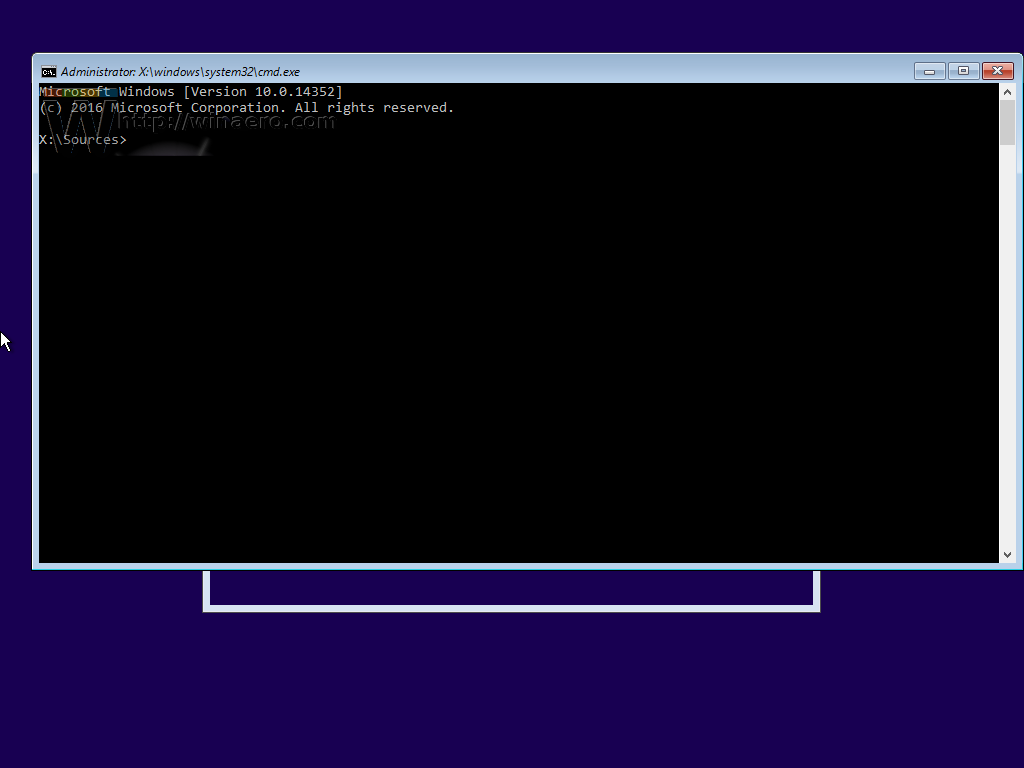
Step 5. Restart Windows 10 and your computer will auto exit Safe Mode.
Learn how to open a file/folder in Command Prompt (cmd) on Windows 10. Step-by-step guide is included.
How to Recover Mistakenly Deleted Files from Windows 10 Computer
As for how to force delete a file, how to delete files that cannot be deleted or how to delete locked files in Windows 10, hope the above solutions in this post help.
Check Disk Windows 10 Cmd
In case sometimes you may mistakenly deleted a needed file on your Windows 10 computer, here we also attach an easy file undelete method, namely, use the professional data recovery software to easily recover deleted files from your Windows 10 computer.
MiniTool Power Data Recovery is an easy data recovery program for Windows. It allows you to easily recover deleted/lost files from Windows 10 computer, external hard drive, SSD, USB flash drive, SD card, etc. in 2 simple steps. You can use MiniTool Power Data Recovery to recover data under various data loss situations.
Download and install MiniTool Power Data Recovery on your Windows computer and follow the simple operation below to recover mistakenly deleted files.
Step 1. Launch MiniTool Power Data Recovery, and choose This PC from the left pane. Then you can choose the specific partition in the right window where your deleted files located. Click Scan button.
If you want to scan and recover specific type of files, you can click Settings to choose the file type before you click Scan button.
Step 2. After the scan process is completed, you can check the scan result to find your mistakenly deleted files, check them and click Save button to set a new destination path to store them.
Easy 3 steps to fast recover my files/data for free with best free file recovery software. 23 FAQs for how to recover my files and lost data are included.